Most gadgets that we’ve at home pose certain display issues over time. As a Kindle user, I’ve faced a specific incident when the Kindle screen began to fade, and I thought it was aging only to my ignorance. If you’re like me, thinking why your Kindle screen is fading, read below.
Your Kindle screen can fade because of low battery, error with the backlight function, or present brightness levels. Look into each of them and adjust the backlight settings. If the problem persists, you should look for any damage on the screen and request a replacement from the manufacturer.
In this article, let’s look at something more about Kindle screens and their fading behaviors. We’d also cover the following topics in this article:
- How to fix a scrambled Kindle screen?
- Why does the Kindle screen go dark?
- What is the shelf life of a Kindle?
- How to change Kindle off screen?
Let’s begin.
What's inside?
Fading In Kindle Screens
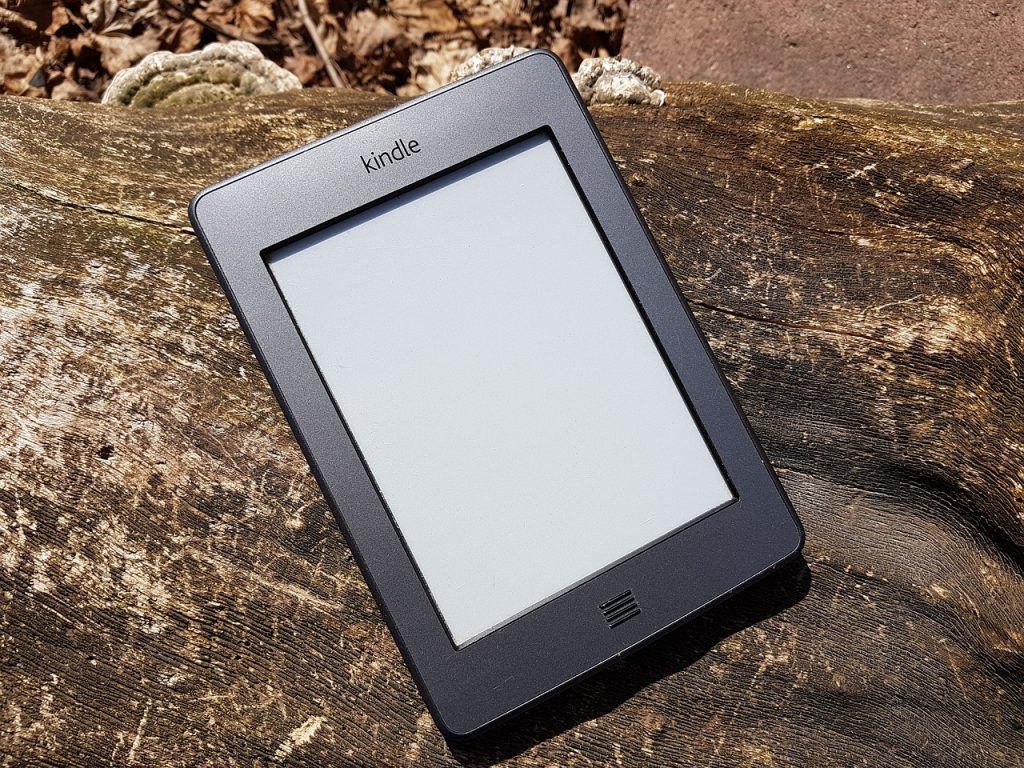
Fading in the Kindle screen is the consequence of a brightness setting on the device. If you’re someone reading e-books under different lighting conditions.
Whenever it fades, the first thing you should do is check if your backlight setting is posing this issue. If not, check for the battery level.
In my case, it was only a problem with the brightness level. The same could be your issue too.
Regardless of the cause of your fading Kindle screen, there are steps that you can take to protect and preserve your device.
One simple solution is to use a screen protector to help reduce glare and keep your display looking its best.
If you’d like to prevent your Kindle screen from fading over time, it’s important to practice good care and maintenance habits for your device. This might include turning off the backlight when not needed, using a screen protector, and avoiding placing your Kindle in direct sunlight or other high-light conditions.
With proper care and maintenance, you can help keep your Kindle looking its best for many years to come!
How Do I Fix A Scrambled Kindle Screen
If you’ve a scrambled Kindle screen and are having trouble reading your books or browsing the internet, there are a few things you can try to fix the issue.
The direct step to fixing a scrambled Kindle screen is to try rebooting the device. To do this, simply hold down the power button for several seconds until the screen goes blank and then turns back on.
If this doesn’t resolve the issue, try charging your Kindle for a few hours and then restart it again.
If this approach doesn’t resolve the problem, you may need to reset your Kindle manually by following a few additional steps.
- First, connect your Kindle to your computer using a USB cable and open up the Kindle drive in your computer’s file explorer or Finder window.
- Next, locate and delete any files ending with “.x-ray” or “.azw_synch.”
- Finally, disconnect the device from your computer and restart the Kindle to see if the issue has been resolved.
If your Kindle screen is still scrambled after trying these steps, it may be necessary to perform a more in-depth reset of your device.
This can be done by going into the settings menu on your Kindle, selecting “Reset to Factory Defaults,” and then confirm your choice by tapping “Yes” on the confirmation prompt that appears. Once this process is complete, try using your Kindle again to see if the screen has been fixed.
Why Is My Kindle Screen So Dark

Kindle screen turns dark because of these reasons: incorrect display settings, poor battery charge, or a faulty display. Inspect your display first and then fix it in terms of brightness level and battery level.
One of the most common causes of a dim Kindle screen is incorrect display settings. If you’ve your brightness set too low, your screen may appear dark or dim even when fully charged.
To fix this issue, try adjusting your brightness setting either through the Quick Settings menu on your Kindle device or by going to Settings and changing the brightness from there.
Another possible reason for a dim Kindle screen is the low battery charge. If your Kindle isn’t fully charged, it may not be able to display colors and images as brightly or clearly as it normally does. To avoid this issue, always make sure your Kindle has a full charge before using it.
With a little time and patience, you should be able to restore full brightness on your Kindle so that you can enjoy all of its features and functionality once again.
What To Do If Your Kindle Screen Goes Black
If your Kindle screen goes black, do a quick restart of the device to check if it’s fixed, as it could be due to a software bug. Alternatively, it’s essential to check the battery level as the screen goes black due to low or no charge.
Follow the solutions below when your Kindle screen goes black:
- Try holding down the power button for 30 seconds to reset your Kindle. This can often help clear any software issues that may be causing the screen to go black.
- Another option is to try plugging your Kindle into a computer or other charging device using a USB cable. This will allow you to manually charge your Kindle, which can sometimes resolve black screen issues as well.
If none of these steps work, you may need to take your Kindle in for repair or replacement.
It’s always a good idea to back up your Kindle content regularly so that you don’t lose any important files if something goes wrong with your device.
With these tips, you should be able to get your Kindle working again in no time and continue enjoying all of your favorite e-books and other content!
What Is The Shelf Life Of A Kindle
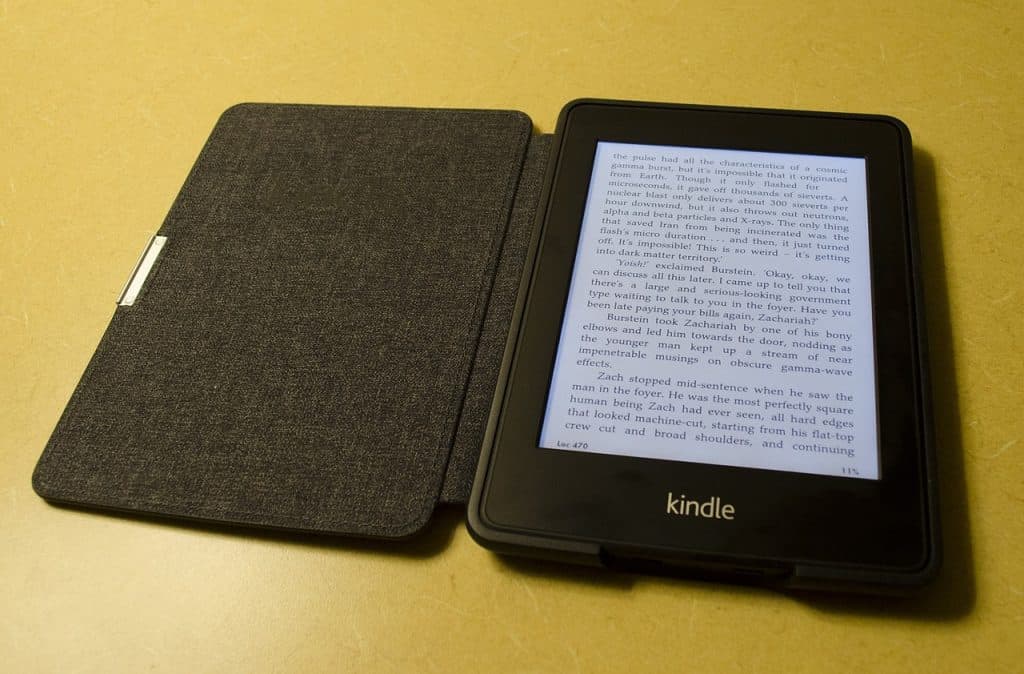
Kindle, on average, lasts for 5-7 years, depending on usage, age, and other environmental factors. However, it’s shorter compared to other e-readers, such as the Nook or the iPad. This is because Kindles are electronic devices with limited lifespans due to frequent software updates and general wear and tear.
My Kindle has crossed 6 years of shelf life and is going strong. I prioritize maintenance of this device.
Additionally, Kindles are prone to be damaged by water exposure or accidental drops, which can shorten their lifespan even further. However, with proper maintenance and care, a Kindle can last for several years before needing to be replaced.
Tip: Store your kindle in a protective case or sleeve when not in use, update the software regularly, and take good care of the screen by using a screen protector or cover.
How To Change Kindle Off Screen
One of the most common ways to turn off the Kindle is by pressing and holding the power button for several seconds until a menu pops up on the screen. From here, you can select one of several options, including shutting down your device completely or simply putting it into sleep mode.
Additionally, if you need to change any settings or preferences on your Kindle, such as font size, brightness level, etc., you can navigate to the settings menu within your Kindle’s home screen.
While changing the kindle off-screen may seem simple at first glance, there are a few important things to keep in mind when doing so.
For example, be sure not to press too hard when selecting options from your Kindle’s menus, as this could lead to accidental clicks and unwanted changes.
Additionally, it is important to make sure that your device is fully charged before you turn it off or put it into sleep mode, as this can prevent data loss and other issues from occurring while the Kindle is powered down.
Whether you’re new to the world of Kindles or have been using one for years, changing the kindle off-screen can be a quick and easy way to optimize your device’s performance and keep things running smoothly.
Related Articles




