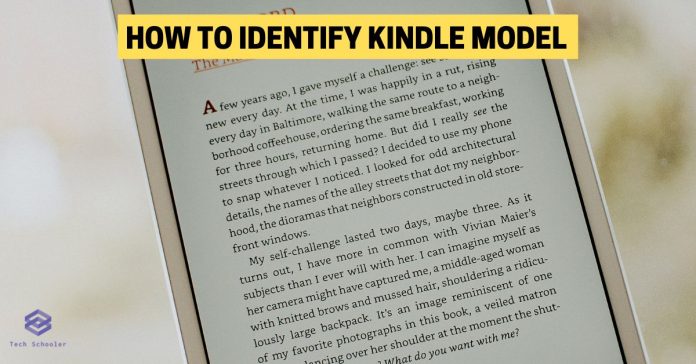I have two Kindle devices, and both belong to different models. While I purchased one of them, the other was actually gifted to me. When I initially got hold of the other Kindle, I was curious to identify the Kindle model, but it took a really long time to solve it. Today, I can quickly tell you the Kindle model for any device. Want to find out how? I’m revealing my secret to identifying the Kindle model in no time.
To identify your Kindle model, look for the model number on the back of your device. The Kindle model number is typically located in one of two places depending on the device: the sticker includes serial number information & on the bottom side of the device, etched into the metal. The model number starts with “K,” followed by a series of numbers and letters.
In this article, I’ll be sharing every hack possible on the Earth (oh, and on Mars, too!) to find the model of a Kindle. Stay tuned!
What's inside?
Ways To Identify Kindle Model
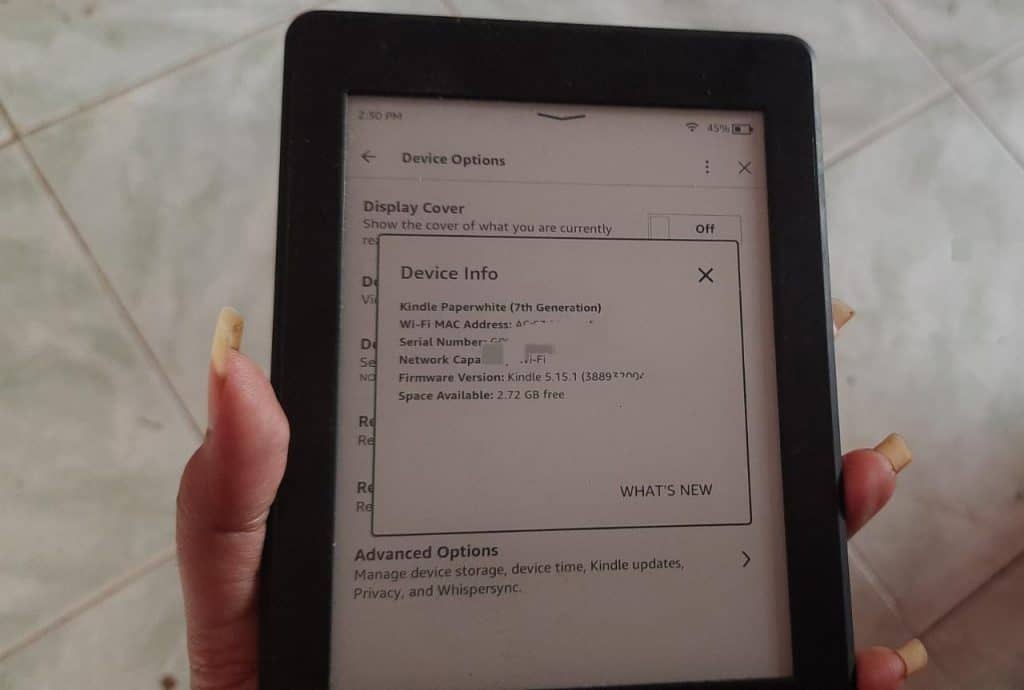
The Kindle model is an important factor to consider when troubleshooting, updating, or repairing a device. Knowing the exact kindle model can often make all the difference in finding a successful solution.
There are several ways to identify the Kindle model you own:
Serial number
The easiest way is to locate the serial number of your device, which can be found on the back or bottom panel of the device. The first three characters will tell you which type of Kindle it is: B00 = Kindle 1st Generation, B01 = Kindle 2nd Generation, and so on.
If your Kindle isn’t working, you need this method to track the model using the serial number.
Settings
If you open up the Settings menu on your Kindle, you will find an entry labeled “Device” that contains information about your specific model, such as name and version number.
This was pretty easy among all possible ways available to identify the Kindle model.
Alternatively, try the following steps:
On your home screen, click on “Settings” and then scroll down to select “Device Options.” This will provide you with a page of information related to your Kindle model, including the device name, serial number, and more.
You can also look at what features your kindle has, such as the size and resolution of the screen or if it has a 3G connection. Generally speaking, the newer models will have more advanced features than the older ones.
Packaging
Look at the box your Kindle came in for any labels with information about which type of device it is. This could include the manufacturer name, model name and number, serial number, and other identifying information.
Amazon Store
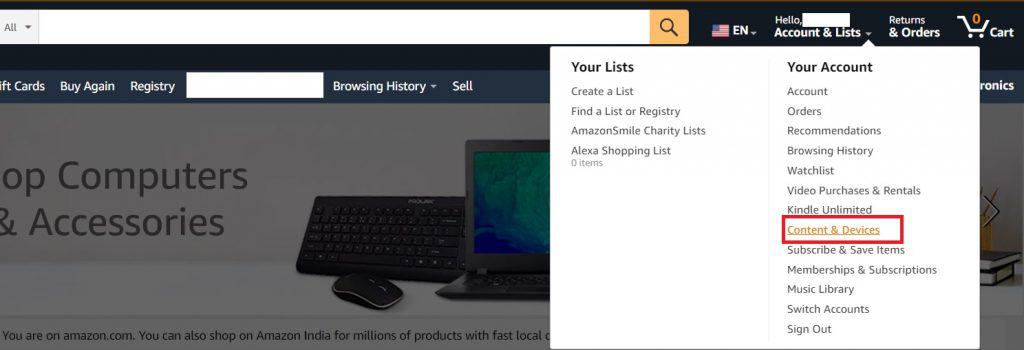
If all else fails, visit Amazon’s Kindle Device Support page. Here you can enter your exact serial number or email address associated with your Kindle account and find out exactly which kindle model you own.
Secret Hack
What if every possible method has failed? Ok, we still have an option left.
You can check out Amazon’s official Kindle comparison page, which provides detailed information on all current and past Kindle models. Simply compare your device to the pictures and descriptions provided in order to determine which one you have.
With these methods, you should be able to easily identify your kindle model so that you can access the right resources for your device. Knowing what type of Kindle you own can also be helpful when looking for compatible accessories or troubleshooting any issues that may arise with your device.
Tips To Find Kindle Model
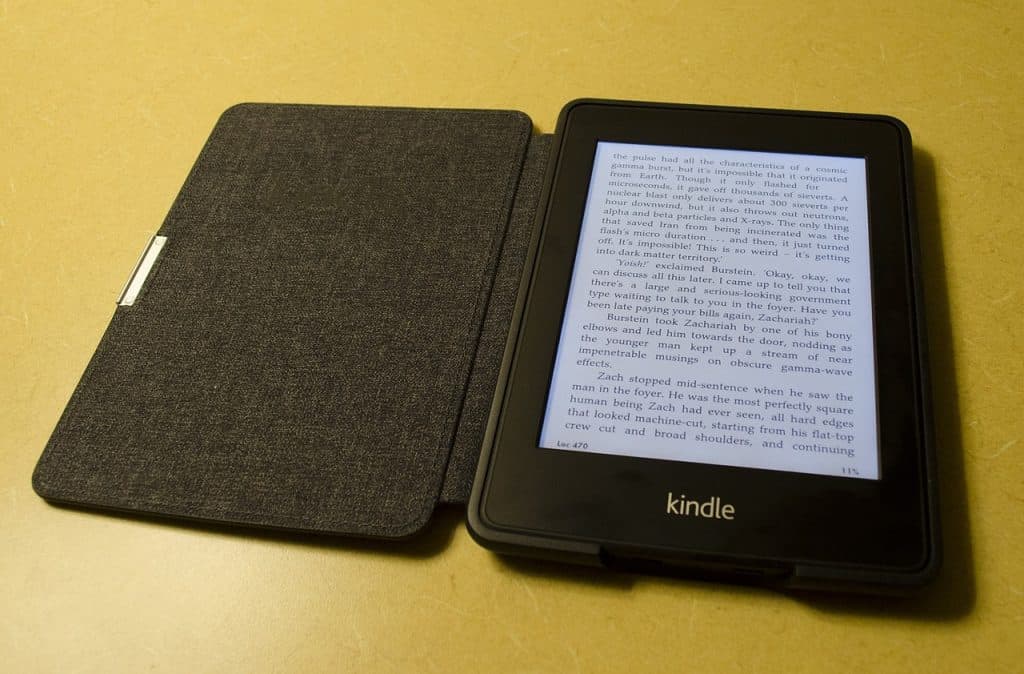
To find the Kindle model, you can always use basic physical attributes to determine the generation. Alternatively, if you know the serial number, that works great too.
Contrarily, if you already know the Kindle model and want to know the generation and its serial number, we’ve got you covered.
If you’ve a Kindle in your hand, just grab hold of the table below.
| MODEL | GENERATION | SERIAL NO. | PHYSICAL APPEARANCE |
| Kindle Paperwhite | 11th | G001LG, G001PX | Black swoosh backside with warm Light settings |
| Kindle Oasis | 10th | G0011L, G000WQ, G000WM, G000WL | In 10th generation models, only oasis emits warm light settings. |
| Kindle Basic 3 | 10th | G0910L, G0910WH | The front side has the white color Kindle logo, and on the back side, it has the amazon arrow logo. |
| Kindle Paperwhite 4 | 10th | G000PP, G000T6, G000T1, G000T2, G00102, G000T3 | Unlike Kindle basic 3, the front side has a black colored logo. |
| Kindle Oasis 2 | 9th | G000P8, G000S1, G000SA, G000S2 | 7-inch display with two button handle on the right side. |
| Kindle Basic 2 | 8th | G000K9, G000KA | The backside of the basic 2 has rounded edges. |
| Kindle Oasis | 8th | G0B0GR, G0B0GU, G0B0GT | It is the smallest of all the kindle models. |
| Kindle Fire 7-8 GB | 7th | G0W0 | Similar to Oasis 2, Kindle Fire 7 has 7-inch display and comes with 3 ( pink, green, and pink shades ) |
| Kindle Fire HD 8 | 7th | G090ME | This 8-inch display comes with the black color amazon logo. |
Don’t you think it’s easier this way to find the model in no time? Simply get on to this site and then navigate through this table. You can find the model.
Perhaps, this is one of the reasons Kindle is expensive, as it promotes convenience.
Also read: Are Kindles color screens?
How To Identify Kindle Model By Serial Number
The serial number can usually be found at the back of your device or at the side in some cases. It’s made up of letters and numbers that look something like this: “B054G0R3G”. From the first two characters (the letters), you’ll be able to determine which generation of Kindle you have.
Below is a list of known mappings between those characters and their corresponding Kindle devices:
* B – Amazon Kindle 1st Generation
* G – Amazon Kindle 2nd Generation
* D – Amazon Kindle 3rd Generation
* F – Kindle Keyboard 4th Generation
* B0 – Kindle Touch 5th Generation
* P3 – Kindle Paperwhite 6th Generation
* G0/G2/G4 – Kindle Voyage 7th Generation
* S9/S1 – Kindle Oasis 8th Generation
If you’ve determined the generation of your kindle device, you can then use the last five characters (the numbers) as a way to differentiate between different models within that family.
For example, if you had identified it as a “P3” model from the list above, you could use the last five digits to distinguish between different kinds of paperwhites, such as 3G or WiFi versions. By using both the letters and numbers of the serial number, you can easily and accurately identify your exact kindle model.
How To Identify My Kindle Fire Model
If you still have the original packaging for your Kindle Fire, it should include information about what model you have. Usually, it will say something like “Kindle Fire HD 8” or “Kindle Fire HD 10,” and that should give you a good idea of which model you own.
If you don’t have access to the original packaging, then another way to identify your Kindle Fire model is to check your device settings.
Go into Settings > Device Options and look for “Device Model” under the System section. The name of the model should be listed there. You can also try to find the exact model of your Kindle Fire by examining the back of the device.
Depending on which model you have, it should include a series of numbers that indicate its specifications. For example, if it says “Kindle Fire HDX 8.9,” then you have an HDX 8 with a 9-inch display.
Related Articles