The first screen you see when you use Kindle is the waking-up screen. I personally feel that this screen has more to do with our mood. When it throws a glitch, it can affect our mood to read ebooks. However, when it transitions easily, it can leave you on cloud nine. Having called Kindle a mood influencer, it can be so frustrating to see Kindle stuck on waking up. Why does it happen?
If your Kindle is stuck on the ‘waking up’ screen, it could be due to low battery, hardware issues (related to Kindle components), and software issues (such as corrupted or outdated software affecting power). It’s essential to get it checked by a technician if there’s a software or hardware issue.
In this article, let’s look at possible ways to fix this solution and also address other associated queries that can cause this error abruptly. Let’s begin!
What's inside?
Kindle Is Stuck On Waking Up: How To Fix
Check for Software Updates
If your Kindle is stuck, the first thing you should do is check for software updates. To do this, connect your Kindle to a Wi-Fi network and then go to the Home screen. From there, press the Menu button and then select Settings. Next, select Device Options and then select Software Updates. If an update is available, follow the prompts to install it.
Restart Your Kindle
If there are no software updates available, the next thing you should try is restarting your Kindle. To do this, press and hold the Power button for 20 seconds and then release it. Your Kindle should restart automatically. If it doesn’t, press the Power button again to turn it on.
Force a Restart
If restarting your Kindle doesn’t work, you can try forcing a restart. This is done by pressing and holding the Power button for 40 seconds, then releasing it. Your Kindle should restart automatically.
Reset to Factory Settings
If none of the above steps solve the issue, you may need to reset your Kindle to factory settings. To do this, press and hold the Power button for 45 seconds and then release it. When prompted, select “Reset to Factory Settings” and follow the instructions on the screen. This will erase all data from your device, but you should get it working again.
Contact Customer Support
If none of these steps work, contact Amazon customer support for further help or advice on resolving your issue. They can provide more specific assistance tailored to your particular situation.
Also Read: How To Copy And Paste On Kindle Paperwhite?
Why Is My Kindle Frozen And Won’t Turn Off?
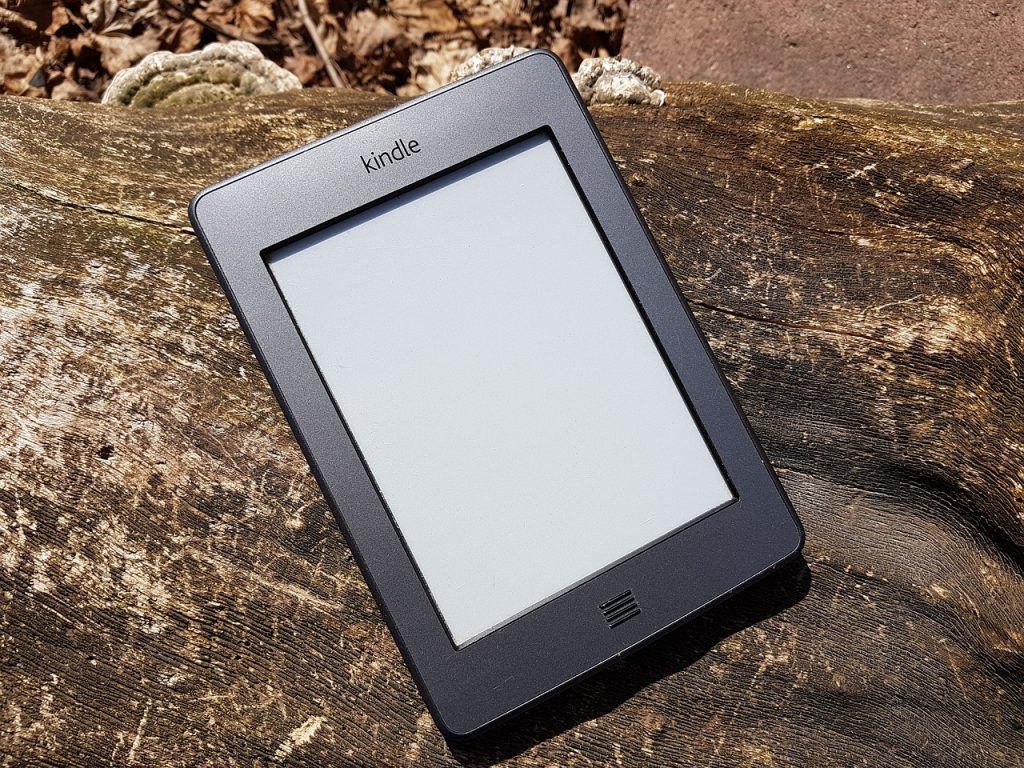
If your Kindle is frozen and won’t turn off, the most common cause is a low battery or an issue with the device’s software. Remember to charge your device to find out if it sorts. Otherwise, you may have to perform a soft or hard reset.
First, check to see if your Kindle needs to be recharged. If so, connect it to a power source and let it charge until the battery is full. Once it has reached maximum capacity, try powering on and off the device again.
If charging does not resolve the issue, you may need to troubleshoot further by performing a hard reset on your device. To do this, press and hold the power button for 30 seconds or more until the device powers down completely. After that, wait another 10 seconds before pressing the power button to restart it.
If a hard reset does not fix your Kindle, there may be an issue with its software. To resolve this, go to the Device page on Amazon’s website and click “Update Your Kindle.” This will download the latest version of the device’s software, which should solve any issues you have been experiencing.
No matter what is causing your Kindle to freeze or won’t turn off, troubleshooting can help get it back up and running in no time. If all else fails, contact customer support for additional assistance.
Why Is My Kindle Saying Waking Up

If your Kindle says that it’s waking up, it could imply a low battery condition, a software update, or a system restore operation in progress. You should wait for some time to see if it’s freezing on that page or progressing to the next. However, this waking-up message is normal.
1. Low Battery: Your Kindle may be saying “Waking Up” because its battery has run down. If this is the case, you’ll need to plug it into a power source and charge the device until it is fully powered up and ready to use again.
2. Software Update: Your Kindle may be downloading or installing a software update. This could take several minutes, depending on the update size, so just wait patiently while your device completes this process.
3. System Restore: Your Kindle may also be performing a system restore, which happens if you have recently reset it or performing any other kind of low-level operation (such as rooting). In this case, your device will need time to complete the process, during which it will appear to be off and unresponsive.
Kindle Stuck On Lock Screen

Kindle remains stuck on the lock screen due to one of these reasons – hardware malfunction, dead battery, software glitch, wrong passcode, or a frozen display. In any case, you need to introspect further to understand the cause and decide on the action plan.
Let’s look at the solution for each cause.
1. Dead Battery
If your Kindle has a dead battery, it will become stuck on the lock screen. To resolve this issue, you can try plugging your Kindle into a power source and restarting it.
2. Software Glitch
There may be an issue with the software of your Kindle that is causing it to get stuck on the lock screen. To resolve this issue, ensure that you have the latest version of the software installed, and then restart your device.
3. Hardware Malfunction
There may be an issue with the hardware of your Kindle that is causing it to become stuck on the lock screen. Check for any signs of physical damage or external interference and seek professional help to resolve the issue.
4. Incorrect Passcode
If you enter an incorrect passcode, your Kindle will become stuck on the lock screen, and you won’t be able to access any of its features. To get it unlocked, you need to ensure you are entering the correct passcode or reset your device completely.
5. Frozen Display
Sometimes, a frozen display can cause your Kindle to become stuck on the lock screen. To resolve this issue, try restarting your device and if that doesn’t work, perform a factory reset.

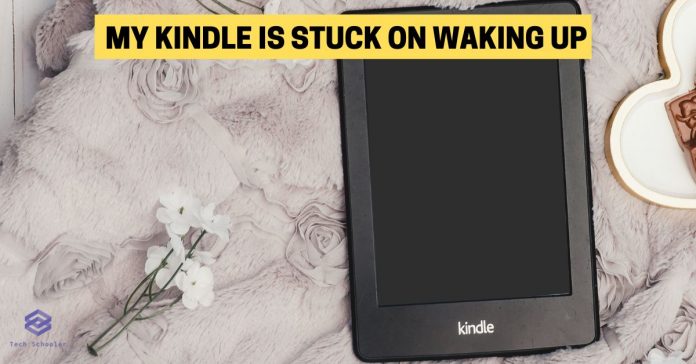



[…] My Kindle is stuck on waking up […]