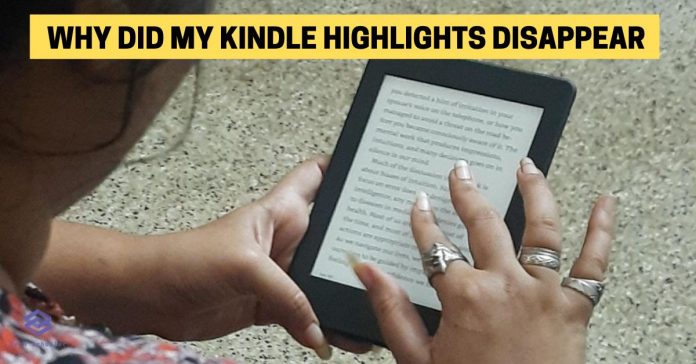One of the best things about reading an ebook on Kindle is the option to take notes or highlight important text. I’ve this habit of highlighting text whenever it’s relatable or important to my life. One day, I found that my highlights weren’t there anymore, and I almost panicked. If that sounds like your story, too, here’s the reason why Kindle highlights disappeared.
The highlights you’ve made on your Kindle may be temporary. There are many reasons highlights could disappear: a book update, a book received from another device, a change in Amazon account setting, a recently synced event, or a factory reset of the device.
That sounds too much, right? But the good news is you can fix this problem. In this article, I shall explain the perfect way to restore highlights and also fix common questions on this subject.
What's inside?
What Is Highlight Feature In Kindle
A Kindle highlight is a feature on Amazon’s Kindle that allows users to select and save specific passages of text from a book for later reference. Users can add notes and tags to the highlights, and they can also view all of their highlights in one place.
This feature helps users to keep track of important information and quotes from the books they are reading.
Also Read: Why is my Kindle not receiving emails?
How To Add A Highlight In Kindle
Double-tap a text you want to highlight and then choose the highlight icon to identify it as a highlight. Irrespective of the type of device or platform you use, this is the easiest and most straightforward step.
I was initially confused with copy and paste and highlight features on Kindle but eventually, I sorted it. Such things happen, right?
You can add a highlight in Kindle on the app and the e-reader in no time. Follow the steps below:
To add a highlight in Kindle on an e-reader device, you can use the following steps:
- Open the book you want to highlight.
- Tap and hold on to the text you want to highlight until a menu appears.
- Select “Add Highlight” from the menu.
- You can also add notes or tags to the highlight, by selecting “Add Note” or “Add Tag” from the menu.
- To view your highlights, you can go to the “My Notes & Marks” section in the Kindle menu.
To add a highlight in the Kindle app on a mobile device or computer:
- Open the book you want to highlight.
- Select the text you want to highlight by double tapping on it.
- Select the highlight icon that appears.
- You can also add notes or tags to the highlight by selecting “Add Note” or “Add Tag” from the menu.
- To view your highlights, you can go to the “Notes” section in the Kindle app.
How To Restore A Highlight In Kindle
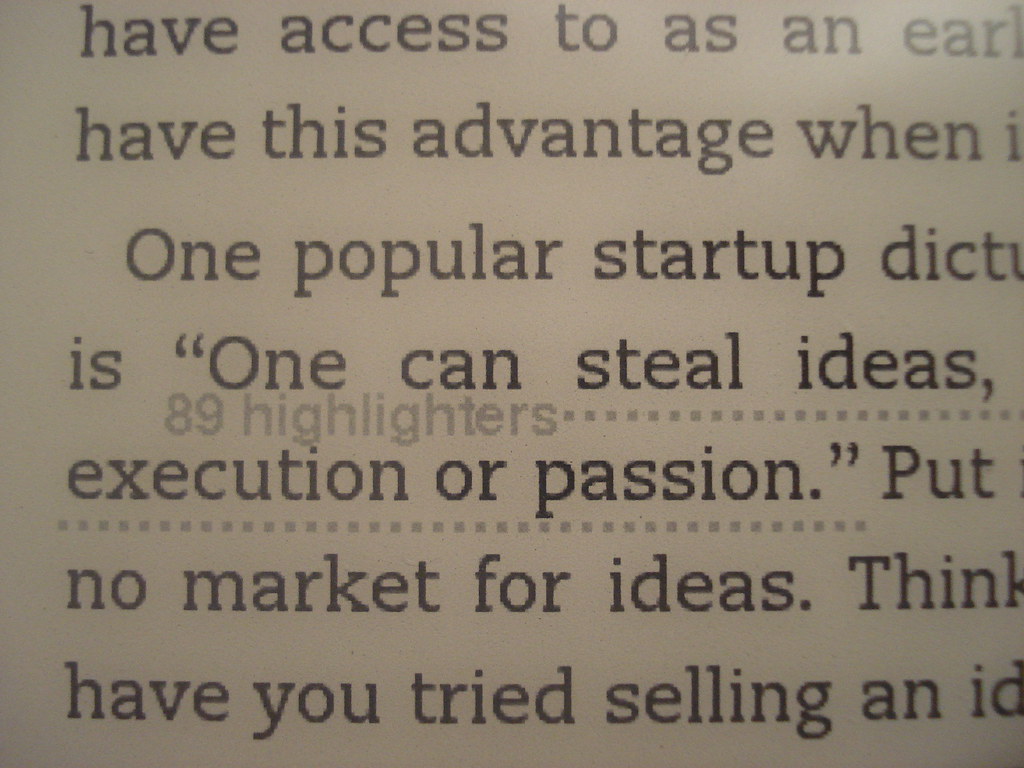
Method 1
If you’ve accidentally removed a highlight from your Kindle e-book and wish to restore it, you can do so easily. Follow the steps below.
- Open the book in question on your Kindle device.
- Select “Go To” from the main menu at the top of the screen.
- Tap on “My Notes & Marks” and select “Highlights.” Here, you will be able to view all of the highlights that you’ve made while reading this book.
- Simply scroll down until you find the highlighted passages that were deleted, then tap on them again to re-highlight them. Your notes and highlights should now be restored!
Method 2
If they aren’t appearing after following these steps, it could mean that the highlights were permanently deleted. In this case, you need to re-highlight the passages manually.
Once you’ve re-highlighted the passages, your notes and highlights should appear in the My Notes & Marks section of your Kindle book.
You can also access these from any Kindle device linked to your Amazon account so that you don’t have to worry about reinstating them every time you switch devices.
That way, your highlights and notes will be saved for future reference whenever you open up a book on any device.
Also Read: Why will Kindle only download samples?
Kindle Highlights Not Syncing: Reason & Solution
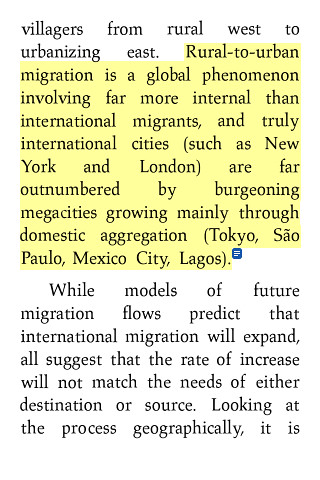
Kindle highlights are not syncing because of no internet connectivity, synchronization feature disabled, a problem with the Amazon server, or a software bug that needs help from customer care.
For highlights to sync, your Kindle must be connected to Wi-Fi or using cellular data.
It’s also possible that you still need to enable the synchronization feature on the device.
To enable synchronizing, go into the settings and turn “sync my reading across devices” on.
Another possibility is that there may be an issue with Amazon servers, preventing your highlights from syncing correctly. If this is the case, try again later when Amazon has resolved its issue.
Finally, it could be due to a bug in the software itself; if so, contact customer service to help resolve it.
How To Highlight In Kindle App For Android
Highlighting text in the Kindle app for Android is a great way to quickly refer back to essential passages when reading your favorite books. Here’s how you can do it:
- Open the Kindle app and select a book from your library.
- Select the text you want to highlight by tapping and holding until blue highlighting appears around the passage.
- To add more words or phrases to the same highlight, move your finger around as needed until everything is highlighted.
- Once you’ve finished highlighting, tap outside the highlighted area. This will bring up a menu with options such as “Note,” “Definition,” and “Highlight.”
- Select “Highlight” to add the highlight to your book. You can also add a note or look up the definition of certain words by selecting the corresponding options from the menu.
- To view or manage all of your highlights, tap the three dots in the top-right corner of the app and then select “Highlights & Notes” from the dropdown menu.
Related Articles