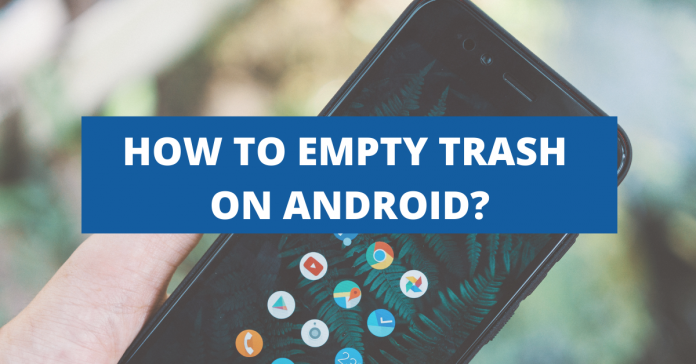If you are using a Macbook or Windows, you will be knowing about Trash on Macbook and recycle bin on windows. But, when you use an android smartphone, there is no recycle bin in your android phone. A trash folder stores files which are deleted from your phone’s internal storage and you have the access to delete the files permanently. We are going to find out in this article, how to deal with your trash files on android mobile and how to permanently empty the trash from your mobile. Let us get started!
What's inside?
How do I find the trash folder on my Android?
We accidentally delete some of the files/photos and spend our time retrieving them. Many don’t know that our android devices do have to recycle bins or trash. (In some devices it is named as trash and others as recycle bin) .Is there a trash bin on an android device? If so, how to access it? This article will be answering you all these questions
Where is the trash can on my android and how to find it?
Gallery app
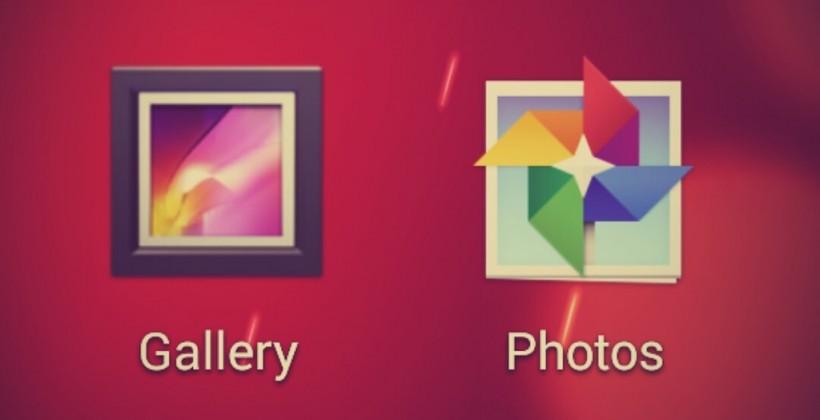
Most of our Android phones will have the gallery app and from the gallery to delete photos and videos,
- Click on the gallery,
- On the right end click on the three dots,
- In the sub-option, click Trash bin folder,
Photos
On some phones, we couldn’t find the gallery app and instead of which we have PHOTOS or Google photos app separately. In this,
- Tap on the photos
- Select Library option which will be on the right down corner
- Click on the Trash bin option.
Using File Manager
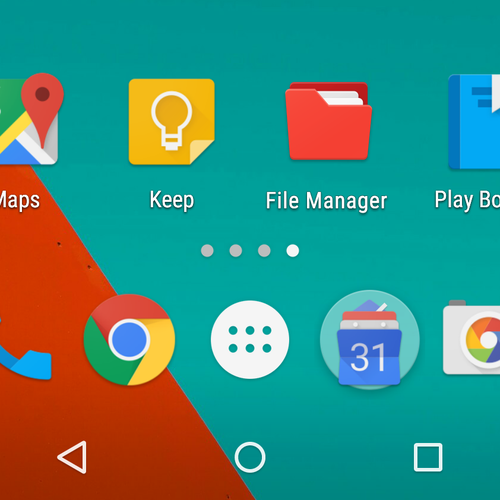
Any android device will have this option called File Manager. Some phones have it in the name of Files/ My files. This default application helps you to analyze the data stored in your device, and to find the trash folder using file manager,
- Tap on the File Manager app.
- On the right top end click on the 3 dots
- Select the Trash or Recycle bin option
NOTE: If in case you aren’t able to find the Trash folder in your android device from the above steps you may have to try finding it yourself as the steps vary for every android manufacturer and we have accessed android based Samsung phone.
7 METHODS TO EMPTY TRASH ON ANDROID
In some android phones like LG, we have to delete the trash on a weekly or monthly basis. The following steps are the easiest ways to empty trash on your device.
Clearing Cache Data
The cache is a type of data that gets stored automatically and helps in a better user interface with the app. Even though it gives more personalized services to the user it also troubles the storage of the device.
From time to time you can clear the cache data and free the memory on your device.
- Go to the settings app,
- Click on Apps,
- Select the app whose cache you wish to clear,
- Go to the storage option of the app and click the Clear Cache option,
- Cache for the apps will be cleared.
Clearing temporary files from the Device
As we had seen clearing the cache data for any particular app in the previous method, this method helps you to trash the complete temporary in one go. To do this,
- Click on the settings app in your device,
- Tap storage option,
- Click on the internal storage option and it will display the space occupied by the cache in your internal memory.
- Tap on the cache memory and as you tap on it a window would appear to ask your permission to clear the cache.
- The cache memory of your android device will be cleaned
Deleting Unused Files from Downloads
We often download files and then we forget to delete them. These files will also take up space on your phone when your phone is out of storage, you can go to the downloads folder. If you are wondering how to empty photo trash on android, this is an easy way.
- Select the files you don’t need anymore.
- Delete the files
Uninstalling the unused applications
Normally people like to download lots of apps on android phones but in daily life, we don’t use many apps. These apps take up a considerable part of your phone’s memory space. To uninstall the unused apps follow these steps,
- Click on the Settings,
- Tap Apps
- Select the app you need to uninstall and click uninstall
- Click OK
- The app will be uninstalled.
Clearing the internal memory of the applications
Source:getbasicidea
As we use many applications on our android phones, each application starts to create specific storage in your phone’s memory.
This has two types. For instance, Gmail and other Google-related applications give us an option to use the trash bin of their own. To use google photos or google drive is an easy way since trash is easily accessible and you can keep your space clean and organized!
If you are using WhatsApp or any other third-party applications, the media/documents or any other files that are received in your android mobile get downloaded, and to clear the internal memory of these apps.
- Click on file manager or files or my files and click on the settings,
- Click on the internal storage,
- Select the app in which you wish to trash the data,
- From the appropriate folders delete the files.
Deleting the Duplicate folders and files
When we use any third-party apps on our device, it will automatically create a folder in the internal memory. In some cases when we share the data or photos in any application it creates an automatic duplicate copy of the data shared.
For example, when you use Whatsapp and share any data, there are chances that hordes of duplicate files are created automatically and these duplicate files and folders hold unnecessary store space on your device.
To delete all the duplicate files,
- Click on settings,
- Select the app,
- Select the data to be trashed
- Click delete.
Using Smart storage
Since the update of Android version 8, Android has introduced a new feature called smart storage. It helps you to remove images, videos, and files from your phone, that have already been backed up to cloud storage automatically. This process runs in the background.
- Tap settings
- Click on storage option
- Select smart storage manager.
NOTE: This method also helps in removing the duplicate files
If your phone’s internal storage is less, for example, if it is only 64GB available, it will soon run out of space. In this case, you can start using a Secure Digital (SD) Card of higher space and expand the storage. Most smartphones nowadays support SD cards and in this way, you can easily transfer the data from your phone to an SD card and save space in your android phone.
NOTE: The files which you delete usually get stored until 30 days and can be restored within the time.
How to permanently trash the data from your android device?
Deleting pictures from the google photos or gallery app gets stored in recycle bin or trash folder. Even the files deleted from the file manager can be seen in the recently deleted folder. To remove the files permanently from your android device,
- Tap on Gallery or Photos app,
- For gallery – on the right down end from the three lines select trash &
- For Photos- on the right down end from the library option select trash/bin,
- Select the files which have to be deleted and click delete
- if you want to empty the trash folder completely, you can select all and empty the trash folder or directly click on the empty trash folder.
- The files will be permanently deleted.
TIP:
CLEAN option from the default FILE MANAGER APP is also one of the best ways to declutter your android phone as it deletes the temporary data, unnecessary data, duplicate files, etc.
Frequently Asked Questions
How to empty trash on LG phone?
Step 1:Select the file you have to delete / You can choose multiple files by long pressing on one file and then select the next file,
Step 2: A trash symbol prompts when files are selected and you can click on it,
Step 3: The files will be stored in the Trash folder
NOTE: Unlike other android devices LG phones store the deleted data only for seven days
How to empty trash on android galaxy?
Android galaxy phones are nothing but Samsung galaxy phones. These phones are one of the best android devices and to empty trash on android galaxy phones
- Select the files that have to be deleted and by long pressing on it
- The recycle bin/trash can symbol prompts and by click on it, files would be deleted.
- To empty the trash go to the gallery,
- From the three dots in the top right corner select the Recycle bin option,
- And empty the recycle bin by selecting all and giving delete.
How to empty trash on Samsung S10?
Samsung S10 also falls under the Samsung galaxy android series and to empty trash in S10,
- Select the file,
- Long press on it, and when the trash can symbol prompts,
- Click on to it.
Conclusion
It was all about the possible easy ways to empty trash on android devices. The trash holds spaces and has to be cleaned for your phone’s better performance. As an expert, I would suggest you invest in an SD card or store data in cloud storage which gives more space for your phone.