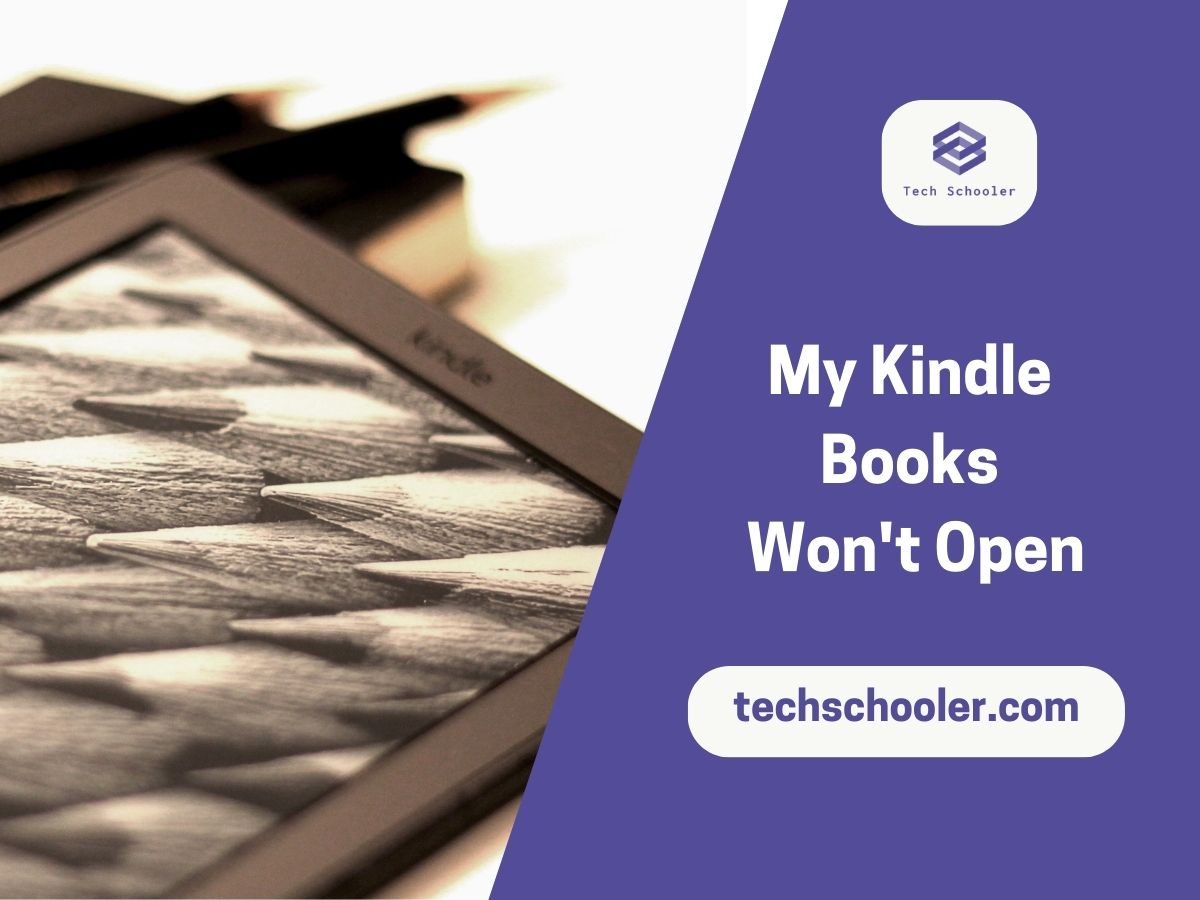As you start using Kindle to read ebooks, you may easily fall in love with the overall user experience. However, one of the issues that can totally affect this experience is – Kindle books won’t open. If you’ve the same issue, follow my method to sort it.
Kindle books won’t open if you’re using the wrong reading app, have poor internet connectivity, have corrupted files, or have insufficient memory. It’s essential to relook at the source of the file and then restart the download. In most cases, a soft restart is all that’s required to fix this issue.
In this article, I shall explain how to fix this issue on different device formats. Follow me along!
What's inside?
How To Fix Kindle Books Won’t Open Error
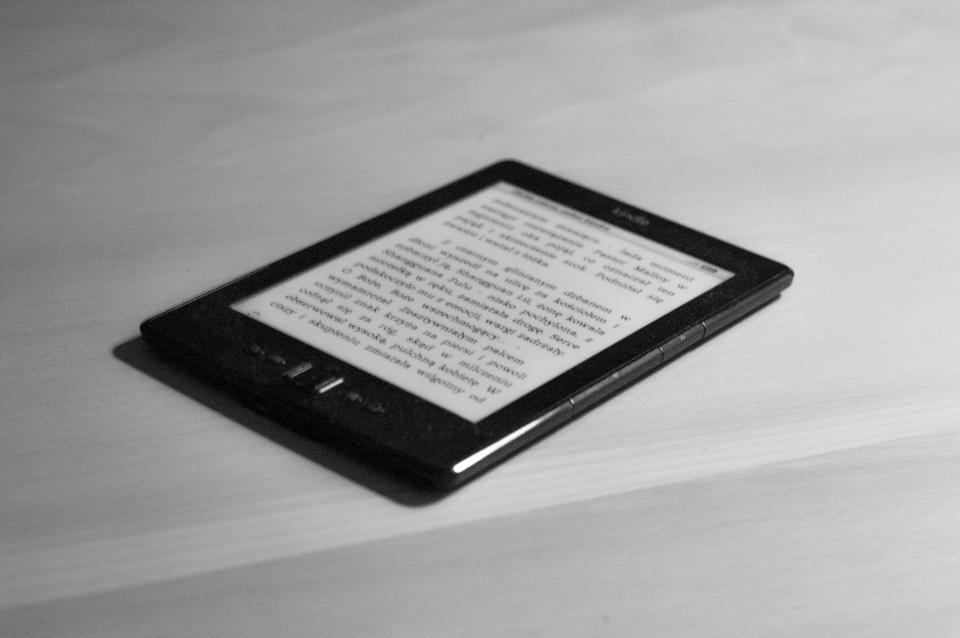
There are different ways to fix the error “Kindle books won’t open”such as – storage check, device reboot, cache clearance, and software update. As soon as you try out one of these fixes, perform a quick device restart before you redownload the book.
Check the Kindle’s Storage
Make sure your Kindle device has sufficient storage space to accommodate the book you’re trying to open. If there isn’t enough, delete some of your older books or other files to make room.
Reboot Your Device and Re-download the Book
Soft resetting your device may help if it fails to load a book you’ve purchased or downloaded from the cloud library. To do so, press and hold down the power button until your device shuts off completely. Then turn it back on again.
Update Your Software
Check for any software updates for your Kindle that may improve compatibility with new books.
Clear Your Cache and App Data
Clearing out your device’s cache and application data can help if a book won’t open on Kindle Fire tablets or other Android devices. To do so, go to “Settings,” then “Applications,” and find the option for “Manage Applications.” Select the app associated with Kindle books (e.g., Amazon Kindle), tap “Clear Cache” and then clear the application data as well. Then try re-opening the book again.
Note: If none of these solutions work, contact Amazon customer service directly by phone or online chat for further assistance with your issue.
How To Unfreeze My Kindle Books
If your Kindle books are frozen and won’t open, restart the device and reconnect to the internet. If it still persists, check for any special features that have been enabled such as Screen Timeout and fix the same.

First, make sure your device is connected to the internet and restart it. This will usually solve any temporary connectivity issues that may be causing the problem. If the issue persists, check to see if an update has been released for your Kindle device or app. If so, download and install it. Updates often address specific bugs and glitches that can interfere with book performance.
You might also need to disable special features such as Screen Timeout or Sleep Mode before you can access the book again. To do this, go into Settings on your device and adjust these options accordingly.
Finally, if your book still doesn’t open, you may need to delete and reinstall it. If this is the case, make sure you back up any notes or highlights associated with the book before deleting it. Then go into your Kindle library, select the book in question, and tap ‘Remove from Device.’ Afterward, download and install the book again to give it a fresh start.
How To Restore My Kindle Library
If you want to restore your Kindle library, there are a few steps you can take. The first step is to back up your content. You can do this by connecting your device to your computer and transferring the files manually or using a cloud-based system like Amazon Drive. Once you’ve backed up your content, you’re ready to begin restoring it to your Kindle.
To start, connect your Kindle to Wi-Fi and open the “Settings” menu. From here, select “Device Options” and then “Reset Device.” On the next screen, choose “Restore from Cloud” and follow the prompts onscreen until all your books have been restored.
Kindle Book Says Opening But Not Opening
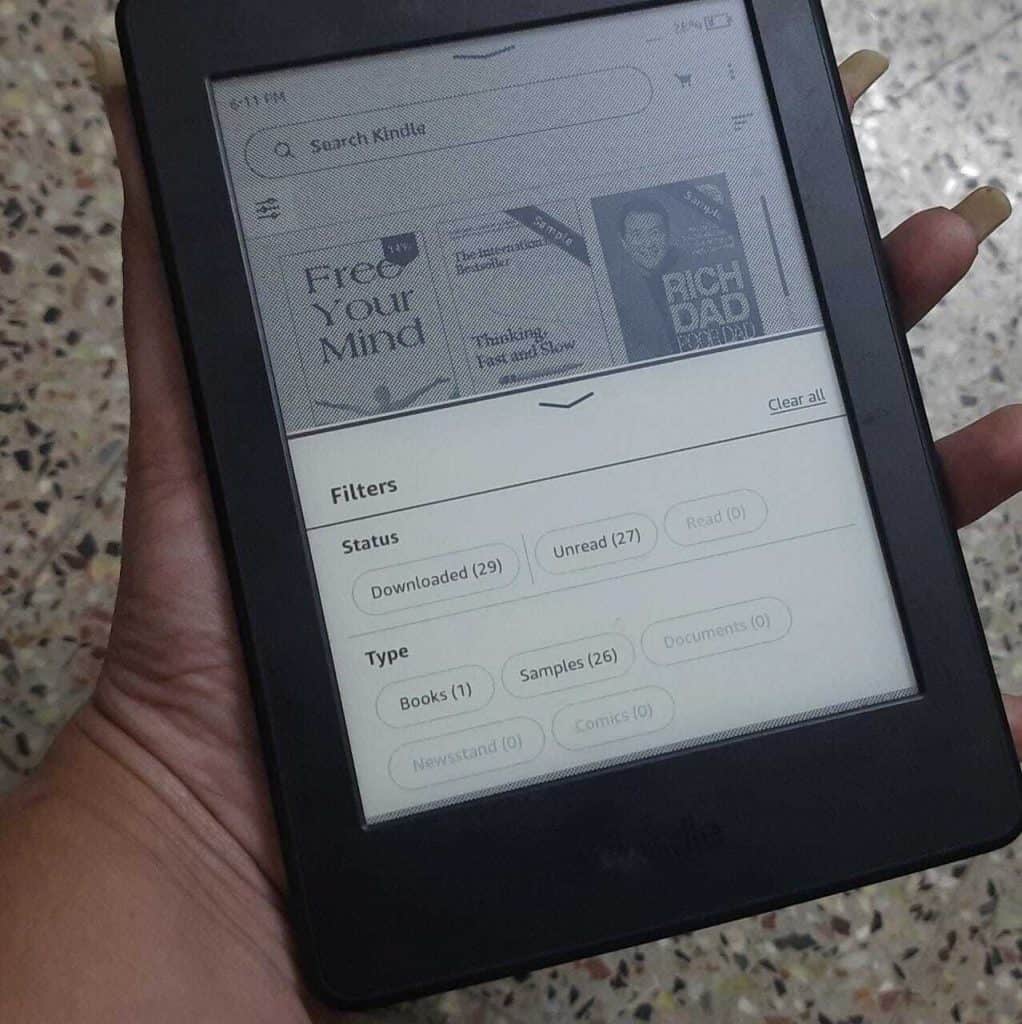
First, check that you have a strong internet connection and that any applicable software updates on your device have been installed. If this doesn’t solve the issue, try deleting and redownloading the book from your library. In some cases, corrupted files can cause books to not open properly.
It’s also possible that you may need assistance setting up proper parental controls or other account-related settings that can prevent a book from opening.
If you’re new to this process, Amazon customer service should be able to help with these issues as well.
Kindle Book Won’t Open On Different Systems
Kindle Book Won’t Open On Android
If you’re having trouble opening a Kindle book on your Android device, there are several potential causes like incompatible book format, outdated software, and corrupted download.
Kindle book won’t open on Android because the book format may not be compatible with your device; for example, some books are only available in Kindle formats (.azw, .mobi, etc.) and won’t open on Android devices. Additionally, if you’ve downloaded an incompatible version of the Kindle app to your device, this could also prevent the book from opening.
Another potential issue could be outdated software or a corrupted download. Make sure you’ve the latest version of the Kindle app installed, and try downloading the book again if necessary. Finally, check your device’s settings to make sure that it can read files from other sources.
Book Won’t Open In Kindle App
If books don’t open in Kindle app, you should check to make sure that your device has enough available storage space for the book. If there isn’t enough free memory on your device, you won’t be able to open and read the book. To free up some space, try deleting unnecessary apps or files from your device.
Another potential cause is an incompatible file format. Most books downloaded through the Kindle store will be in ePub (.epub) or AZW (.azw) format, but other file types may not be compatible with the Kindle app. If your book is in a different format, you will need to find another app that can open and read that type of file.
Finally, if none of these solutions solve your issue, you may have an outdated version of the Kindle app on your device. To check for updates, go to the App store or Play Store and see if there is an updated version available for download. Once the new version has been installed, try opening your book again.
Book Won’t Open On Kindle Paperwhite
The most common reason for this problem is an incompatible file format. Not all books are supported by Kindle Paperwhite and if the file you’re trying to open isn’t compatible, it won’t open.
Additionally, many books are copy-protected and require you to use the same account or device that was used to purchase or download them in order to be opened.
Sometimes, other problems can occur as well, such as corrupted files or outdated software. If your device hasn’t been updated recently, it may not be able to read the newest type of digital documents. Try connecting your device to Wi-Fi and downloading any available updates before attempting to open the book again.
Kindle Books Won’t Open On iPad

If Kindle books don’t open on an iPad, follow the steps below:
1. Ensure that your Kindle and iPad devices are updated with the latest software.
2. Check that you’ve the Kindle app installed on your iPad.
3. Sign in to the Kindle app on both devices with the same Amazon account.
4. Make sure that you purchased or downloaded the book from a compatible device (iPad, iPhone, iPod touch).
5. Ensure that you don’t have a previous version of the file saved to iCloud Drive or any other cloud storage service, which may be causing conflicts with newer versions of the file when attempting to open them on different devices.
6. Check if your internet connection is working properly as this could be preventing downloads from completing and books from opening.
7. Finally, if the Kindle app is still having trouble opening books on your iPad, try uninstalling and reinstalling the app from the App Store. This should fix any broken files preventing books from opening correctly.
Kindle Books Won’t Open On iPhone
The most common reason why a Kindle book won’t open on an iPhone is that the device isn’t compatible. The Kindle app is only available for iOS devices running iOS 8 or higher, so if your iPhone doesn’t meet this criterion, then the app will not work.
Another possibility is that you may have downloaded an incompatible file type. Kindle books can be downloaded in two different formats: MOBI and AZW3. If you’ve attempted to download a book in one format, but your iPhone is unable to recognize it, then the book will not open.
It’s also possible that there could be a connection issue between your phone and Amazon’s servers. If this is the case, then try turning off any ad-blocking software or disconnecting from a VPN before attempting to download the book again.
Try signing out of and get back into the app to see if this resolves any problems. If not, contact Amazon customer support for further assistance.
One Of My Kindle Books Won’t Open
If you’re experiencing difficulty opening one of your Kindle books, check the compatibility of the book, find out if it has been downloaded completely, ensure adequate storage space on your device, and check the server of Amazon.
If none of these options address the issue, try resetting your device and then downloading the book again from scratch. This should resolve any compatibility issues or other problems that prevent the book from opening. If you’re still having difficulties, contact Amazon customer support for further assistance.
Related Articles