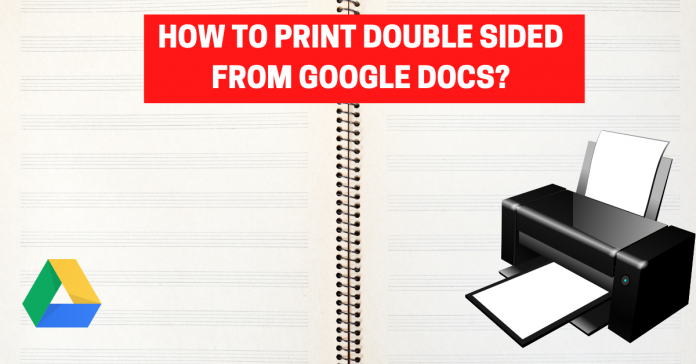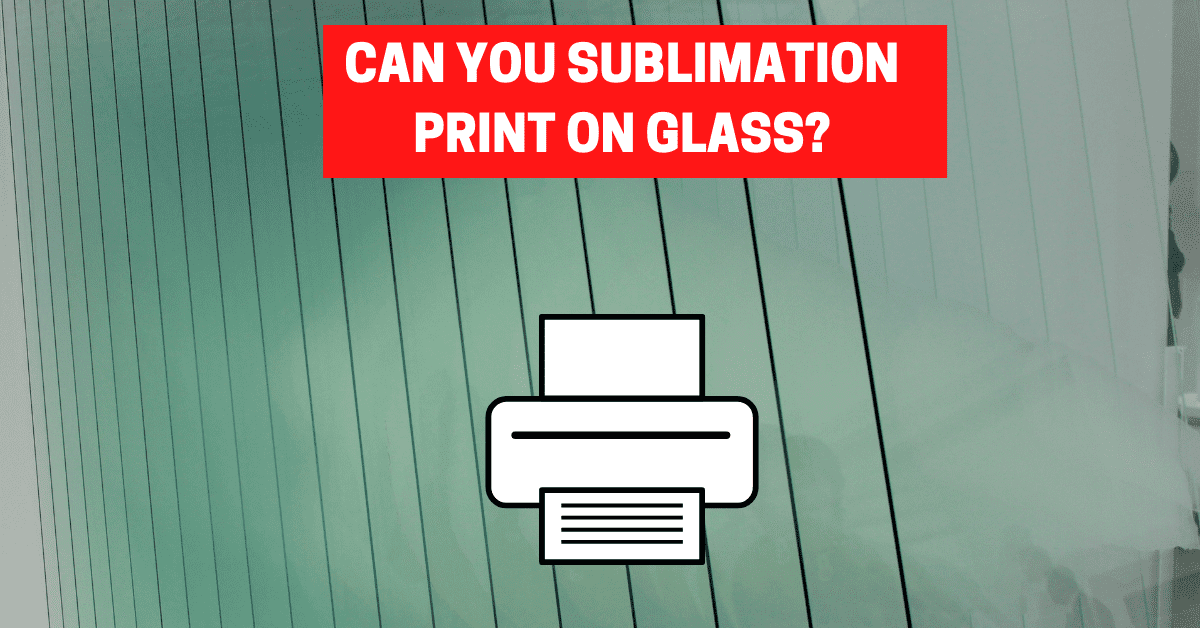Printing double-sided is always an effective way to save papers, time, and money but it is not as easy as you think. You need to know how it works. What if you know how to print double-sided from Google Docs or Word?
Well, you can try printing double-sided printing or the duplex printing method.
Double-sided printing means that your printer supports printing on both sides of the paper. There are mainly two types of double-sided printing -Automatic and Manual.
Let’s now see how to print double-sided from various platforms.
What's inside?
How to print double sided from Google Docs?
As we use in all other text editors, the double-sided printing feature is available in Google Docs also. This is mostly used in printing a book or a magazine in which instead of printing one sheet we can print two pages and bind them together.
Even though double-sided printing features are available in Google Docs, it will not always print as double-sided printing. This happens only if we have the most high-tech printers like a multifunction printer in which the printer automatically prints both the sides and if it is a regular printer, it will consume a lot of time as we have to turn each sheet manually.
- The first step is to select the document to be printed from google docs and open up the document in docs.
- Click on the ‘File’ menu and from the bottom of the menu select the ‘Print’ function. Alternatively, we can press Ctrl + P and the print menu will open.
- A print menu pops up and printing in Google Docs is very simple.
- Click on the properties or settings or preferences option. (Note – The option depends upon the printer and driver installed.)
- From the settings window, select “Double-Sided Printing” or “Duplex Printing”. The option differs from the model of the printer.
- Click the “OK” button, and click the print button.
- Once the first page is printed, put back the sheet of paper into the feed tray so that the other side will get printed.
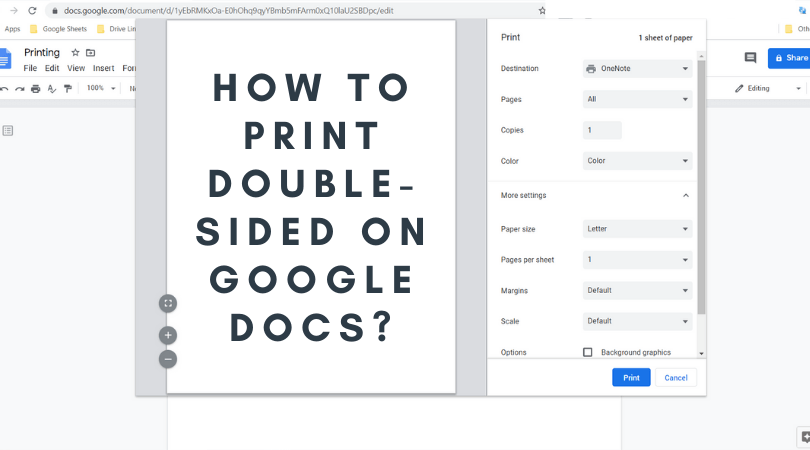
How to print double-sided from MS word?
Microsoft Word is the most commonly used application to open and edit documents. To print double-sided from Microsoft Word document, here are the steps.
- Open the document that you want to print.
- Press Ctrl+P when the document is ready to print.
- Click the Double-sided printing button on the print screen window.
- Choose print on both sides and we must flip the pages on long sides. If there is no option of printing both sides, the printing must be done manually.
- Click Print.
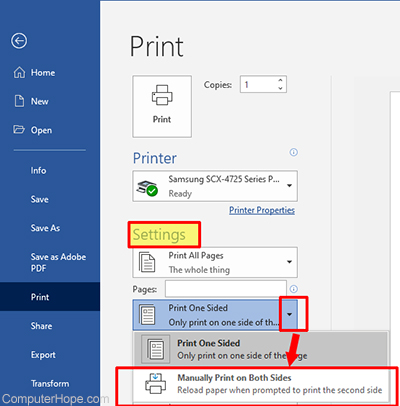
How to print double-sided from any printer on Mac?
The double-sided printing method in Mac books is very popular in many situations as mostly double side printed pages are used in books, manuscripts, documents, novels, and even to normal common people who would like to save paper. Double-sided printing on a Mac can be done with applications like Microsoft Word, Office, Pages, PDF files from Safari, Print Preview, and many other apps, and this feature works on all versions of Mac OS.
Before printing double-sided pages from Mac, we have to meet a few requirements.
- Select the document which has to be printed.
- Open the document on any printing compatible app on the Mac. Most commonly apps sued to print from Mac are Word or PDF in Preview or directly from Safari.
- Click on the “File” menu and choose “Print”. This method is the most common method to print in any app.
- From the print window, select the ‘Layout’ option and click on “Double-Sided”
- We have the option to customize the Double-sided printing by choosing Long-Edge binding or Short Edge binding.
- Click “Print” and the pages will be printed on both sides of the paper.
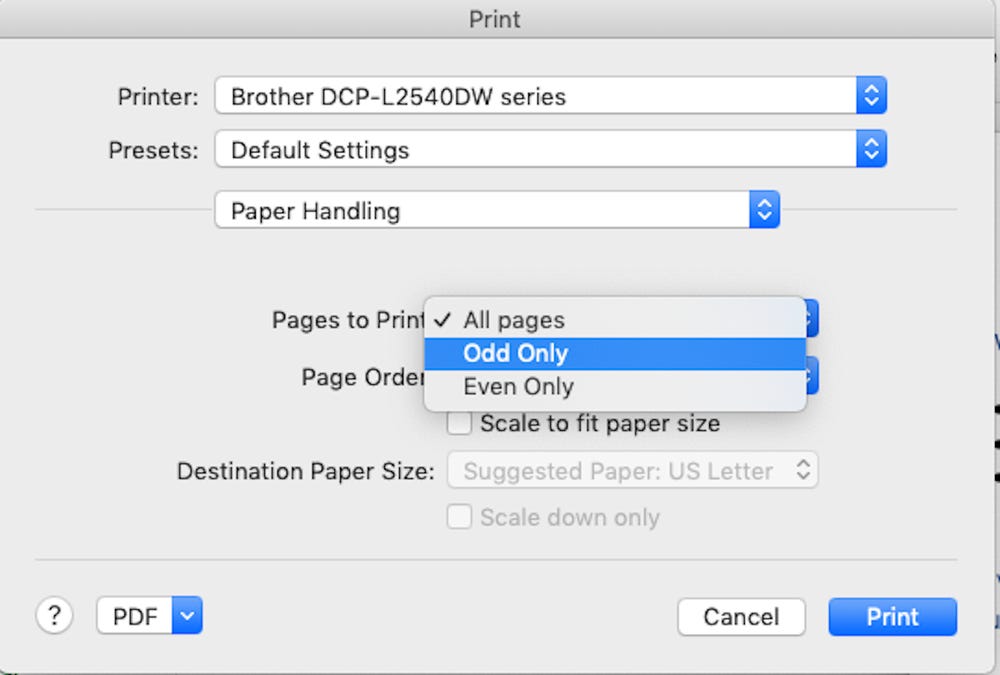
Note:
- If your printer doesn’t support double-sided printing, try updating your printer driver.
- Alternatively, You have to print manually by flipping the page over to print on the other side.
How to print double-sided in Hp printer?
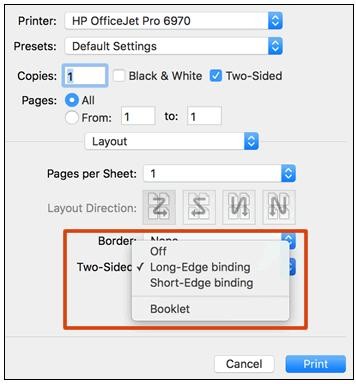
Double-sided printing, also known as duplex printing, is used when you would like to reduce the amount of paper used for printing. This can be achieved by enabling the double-sided option before each print job or by configuring your printer to print this way by default.
Generally, in Windows, to print double-sided for a particular job, we have to select the option from the ‘Print’ menu. Or you can set it to “Always print double-sided” from the Control Panel or from the Settings application in your system.
Note: To know whether your printer can print double-sided, kindly check with the printer manual or manufacturer.
To print double-sided on any HP printer, follow the steps below.
- Open the required document for printing.
- Click on the file menu and select the ‘Print’ option or type “Ctrl + P” which brings up the Print dialog box.
- From the print dialog box, we can select our hp printer.
- Also from the other options, select ‘long-edge binding’ (Which has two options manual and automatic of which if the selected manual, we have to manually flip the page to print on the next side and if automatic is selected the printer automatically flips and turns the paper to print the other side)
- Select ‘Print’.
To set up double-sided printing as default, follow the steps below.
- From your system, click on ‘Start’ and select the ‘Settings’ app.
- From the Settings app, select ‘Devices’, and then ‘Printers & Scanners’.
- Select your HP printer.
- Once the printer is selected a popup window appears, select ‘Manage Your Device’ and choose the ‘Printing Preferences’ option.
- Choose the ‘Printing Shortcut’ option and if your printer model supports automatic double-sided printing, choose ‘Two-sided duplex printing.’ If not, you have to manually flip the pages by clicking on ‘user-specified print ‘settings.
- If you are selecting a user-specific print option, you have to click ‘print on both sides manually‘.
- Select the ‘Apply’ button and then ‘Save ‘.
In this way, the print settings will be set to default as double-sided or duplex printing.
Modes of Double-sided printing
Depending on the printer model or software of the printer you use, three options are available for your printer to use this double-sided printing mode.
- Simple – Printing only on one side of the paper,
- Long-edge binding – Paper will be printed in portrait orientation on both sides, and the pages turn along the long edge. The printed paper will be similar to book .
- Short-edge binding – Paper is printed in landscape orientation on both sides and the pages turn along short edge. The output print will similar to a journal .
How to print double-sided printing from PDF?
Pdf is the common application widely used to open any document, next to MS Word. To print from PDF, we need to configure the printing to double-sided in Adobe Acrobat or Adobe Reader.
- Select the document and open the document in PDF.
- Click on the Print option from the ‘File’ menu or use the shortcut Ctrl + P,
- Select the printer in which you are going to print,
- Select the box by which it will print on both sides and select on long edge or flip on the short edge (see illustration above);
- Select the orientation as required and set page orientation.
- Click Print.
By using these steps, you can print regularly double-sided pages from PDF files.
Advantages of Double sided printing
- Save Money – The double sided printing method helps you to save more money on printing supplies, and reduce the usage of paper upto 50% which is good for environment too.
- Saves time – This method of printing will save time because when we use automatic double-sided printing we don’t have to turn over the paper manually.
- Saves space – As less paper is printed, we need only less space to store.
- Environment friendly – As trees are cut down for printing papers, and since we use less paper in double-sided printing, it helps us to consume only 50% of the required papers.
Conclusion
The double-sided printing method is effectively used to print from pdf, word, and other platforms on any printer. The duplex printing or double-sided printing method takes only some time to set up and once it is used. It is cost-effective and environment-friendly.
Double-sided printing increases the speed, quality, and efficiency of the printers. Make sure your printer has the feature of printing on both sides and start using this feature. In long run, this printing method can bring an excellent return on both increased sustainability and reduced paper usage.